Or…how to use IMAP filters in Google Mail to maximum effect.
 Google and IMAP
Google and IMAP
Here at Four Lakes we love Google Apps. For homeworkers, small businesses and self-confessed geeks (yup, that’s me) is a great way to organise your work and personal activities online. Our Standard and Advanced Email Products use Google Apps For Your Domain (GFYD) to offer enterprise-grade collaboration services at a very affordable rate. Quite frankly, we’re amazed more people don’t know about it and use it.
It hasn’t always been the case that a Google Apps solution was so compelling. Indeed, until Google added IMAP support it was easy for people who need access to email on the move to look elsewhere. If you’re not aware, IMAP is the protocol that allows your email client to access mail on a server without having to download it. It’s a bit newer than POP3, and in our humble opinion, is a far more sensible option. Why? Simply because you are not storing the only copy of your email on a PC or laptop which, if it crashes, could mean that all your email history is lost.
Most email providers, whether it’s Google or your favourite web hosting company, will offer IMAP access to email. Or advice, even if you decide against a Google Apps solution, is to use it. The hosting company will almost certainly have better resiliency and backup procedures that you could ever hope to implement. So you can rest assured that the vital email history that you need when dealing with an important customer is safe.
 Thunderbird
Thunderbird
We are also big fans of the Mozilla Thunderbird email client here. With our preference for Open Source software (this blog post is being typed in Mozilla Firefox on a laptop running Ubuntu Jaunty Jackalope), Thunderbird is an amazingly good email client. Using the Lightening and Provider for Google Calendar plugins allow access to Google Apps calendars too. Who needs Outlook!
One potential issue with IMAP, though, is when you start using mail filters to automatically file emails in folders. A typical reason might be that you have subscribed to an email newsletter, and rather than have it clogging up your inbox, you’d like to file it away somewhere that you can come to later when you’re not so busy. Indeed, if you have access to your email on a smartphone, say, this could stop you being interrupted unnecessarily by a new mail notification.
The obvious place to create such a filter is in your email client of choice (Thunderbird, Outlook or whatever). But that’s where problems can arise, as your email client needs to be up and running for the filter to work. If you’re out of the office, then the email will be delivered to your inbox and sit there until you run the client with the filter. Not the end of the world, but a bit annoying for sure.
If you use Google Apps already, or Google Mail, you’ll be aware that there is a pretty powerful filter available to you. Great! You can set up your filter rules on the server so that the filing happens even before your email client runs. Marvellous idea, and it works. Your newsletters are filed away ready for you to read them later.
But (there’s always a ‘but’, eh!), all the messages that you have filed away no longer show up in Thunderbird as unread email! This may also be the case in Outlook, perhaps someone using Outlook can report?). It seems that, as standard, Thunderbird only informs you if new mail arrives in your inbox. Of course, by the time it’s checked the server your filters have moved your newsletters into a different folder, so no notification.
But the Mozilla guys are quite clever and obviously anticipated this. If you hover your mouse over any folder, right-click, and choose ‘Properties’, you should see the following dialog box.
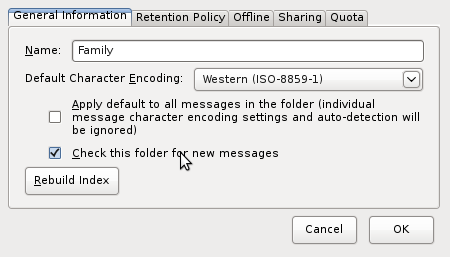
You’ll notice, no doubt, that there is a tick box to tell Thunderbird to check this folder for new messages. So instead of just checking the inbox, Thunderbird will now also check this folder too. Then when your client polls the server for new messages, this folder will also be checked and you will be notified. Problem solved!
Recent comments